Some users may need to voice text in a male voice online. This could be any advertising text, fiction, or other text genres and styles that need to be transformed according to the “text into voice” principle, without resorting to downloading various programs to the PC. In this material I will tell you what online talkers with a male voice exist in Russian, I will give a description of the corresponding network resources, and I will also explain how to work with them.
If you are interested in an online talker, then I will immediately note that in most cases the ability to reproduce text for free is limited to a few hundred characters in size, but for full functionality you will have to pay extra. This is due to the advertising nature of such resources, designed rather to demonstrate the capabilities of the voice engine, rather than to fully voice huge volumes of user text in a male voice.

So, let's move on to directly listing and describing the capabilities of the network announcer resources we need.
Linguatec resource for reading text by voice
The first online talker with a male and female voice that I want to talk about is the German resource Linguatec. The maximum amount of text that can be voiced is limited to 250 characters, which, however, is quite enough to demonstrate the capabilities of the specified voice engine. For full functionality without restrictions, you will have to pay real money.
To take advantage of the resources of the resource, go to it, in the “Voice Reader” sign, select the Russian language (Russisch), and just below, from the presented voices, select the male voice (Yuri). Below, enter the text you need (up to 250 characters) and click the arrow button (Play).

Oddcast - online speech synthesizer
The Oddcast resource can also act as an online talker, and the size of the spoken text is limited to 170 characters.
- To work with this resource, go to it, in the language selection window (Language) select Russian, and in the window for selecting a male or female voice, select male (Dmitri).
- In the “Enter text” window, enter your text, and then click on the “Say It” button.
- The “Effect” option included in the engine’s functionality will give you the opportunity to experiment with various sound effects (whispers, robotic voice, accelerated voice, and so on).

iSpeech - service reproduces text to speech
Another resource called iSpeech, which has a Russian voice engine of fairly good quality. At the same time, the volume of reproduced text is also limited to about 200 characters, allowing you to voice the Russian text in a male voice online.
To work with the resource, go to it, find “Russian Male” in the list of languages on the left, enter your text in the window on the right and click on the “Play” button (you will have to wait a few seconds while the system processes the text).

If the iSpeech service is not suitable for you, go to the article about or read further.
The IVONA resource reads any text out loud
Another online talker with a male voice in Russian is IVONA. This resource has one of the highest quality voice engines, but the ability to speak a certain amount of free text, which was available until recently, is not currently available (maybe it will be available later)
However, the opportunity to demonstrate the capabilities of the existing voice engine remains. To do this, you need to go to this resource Ivona, find “Russia” in the list of available languages, click on the button on the right, and, selecting the male voice (Maxim), click on the button with the arrow (Play).

A little more about voice engine standards
As for the main voice engine standards available today, the two most common today are SAPI 4 and SAPI 5 (“SAPI” is an abbreviation for “Microsoft Speech API” - translated as “Speech Programming Interface from Microsoft”). SAPI 4 is an outdated standard, created back in 1998, now little used, SAPI 5 is more modern, has better pronunciation, the latest modification is SAPI 5.4 (at the same time, SAPI has 5 free votes less than the outdated SAPI 4).
As for speech synthesis programs, one of the most popular of them is “Govorilka”, which allows you to voice voluminous texts quite efficiently, and with different voice options (both male and female). The installation version of the product usually contains a set of several built-in voices, but if these are not enough for the reader, then on the program’s website you can download additional voices for it (including high-quality paid options).

Conclusion
If you are interested in a speaker with a male voice in Russian, then I recommend paying attention to the list of online resources I listed above. At the same time, their disadvantages include the limited functionality of their free functionality, forcing the user to pay close attention to specialized programs (for example, “Govorilka”). The highest quality pronunciation among the listed resources is provided by the voice engine of the IVONA service, and it is precisely the phrases voiced by it that we quite often encounter in the Russian-language segment of the network.
In contact with
Instructions
Collect the text you are going to overlay onto into one file. Adjust the formatting of the document so that not a single replica splits into fragments located on different pages. Print the prepared file and secure the sheets so that you can easily see the text while recording.
Attach the microphone to a stand or place it so that it does not touch its body during operation. Place a pop filter in front of the microphone to help neutralize plosive consonants when recording. Such a filter can be made from thick tights, stretched in two layers over any frame of a suitable size, like a small hoop.
Connect the microphone to your computer. Launch Adobe Audition and select Edit View from the Workspace list. In the window that opens with the Windows Recording Mixer option from the Options menu, select the input through which the microphone is connected and adjust the volume. Using the Ctrl+N keys, create a new file in the editor and specify the sound parameters: sampling frequency and number of channels. To start recording, click on the Record button in the Transport palette.
Before you start reading the text, record a few seconds of silence. In subsequent audio processing, you use this fragment to capture the noise profile. Standing no closer than twenty centimeters from the microphone, read the text. It's best to do this while standing. If you mispronounce a phrase, read it a second time. When editing, the damaged take will be cut out.
Having finished recording, click on the Stop button of the Transport palette and save the file to your hard drive using the Save option of the File menu.
Select a section of the recording before the start of the text and grab a noise profile from it using the Alt+N combination. Use the Noise Reduction option in the Restoration group of the Effects menu to remove background noise from the recording. Use the Normalize option in the Amplitude group of the same menu to equalize the sound volume.
Listen to the resulting recording. Select and delete the damaged fragments using the Delete key. Cut the recording into individual phrases by selecting the desired fragment and using the Cut option in the Edit menu. To paste audio into a new file, use the Paste to New option in the same menu.
In the Workspace field, switch to Video+Audio Session mode. Using the Import option in the File menu, load the film you are dubbing into the editor. If only files with sound wave icons are visible in the Files palette, use the Show video files button at the bottom of the palette.
Click on the file with the film icon to bring up the context menu and select the Insert Into Multitrack option. The original sound of the video will appear on one of the tracks in the editor window, and the image can be seen in the Video palette.
Place the cursor on the fragment from which the first voiceover phrase should begin, and insert the file with the desired text using the Insert Into Multitrack option into one of the audio tracks. To change the start time of a phrase, hold down the right mouse button and drag the file along the track. Insert the remaining fragments in the same way.
To match the recorded audio with the original audio or with the background music included in the movie soundtrack, you will need to change the volume on some parts of the tracks. This can be done by constructing an envelope curve based on key points. Hover your cursor over the line at the top of the track and click on it. By moving the created point down, you will get a smooth decrease in the volume on the selected track from the beginning to the inserted point.
If it turns out that the phrase was spoken too quickly, click on the desired track and call up the context menu. Selecting the Edit Source File option will return you to the editing window, where you can use the Stretch option of the Time/Pitch group of the Effects menu to change the speed of the fragment.
To save the video with the new audio, return to the Video+Audio mode and select the Video option of the Export group of the File menu. If you want to save only the audio and insert it into the movie using another program, use the Audio Mixdown option.
Technology is moving forward. A couple of centuries ago, books were a scarce commodity. With the development of printing production, books reached the masses. Psychologists have determined that people perceive the same information differently. And while it’s easy for visual learners to find a printed publication, it’s more difficult for auditory learners. To enable people with an auditory type of perception to absorb information in a form convenient for them, audiobooks were invented. Nowadays, finding audio variations of a popular literary work is not a problem. But what to do when you need to voice a personally recorded text? We should not forget about people with limited abilities (visually disabled). Programs specializing in voice acting were invented specifically for such purposes. Below we will look at the main types of such programs.
Principle of operation
Voice acting programs have similar operating algorithms. The user is required enter document in a special window or select part of the document for reproduction. One utility is not enough. Any program specializing in voice acting uses a voice engine. It functions as a speech synthesizer. There are a huge number of voice engines on the Internet. Some of them are installed on the computer along with the operating system.
The software allows you to choose your voice and reading speed, which is a definite advantage for people with a visual type of information perception. Among the shortcomings highlight the imperfections of machine translation: incorrect accents and the unreadability of some words, especially slang ones.
Online voice-over services
Acapela
Acapela is a foreign service that can voice text in 35 languages and dialects. It is noteworthy that the portal voices foreign words with a characteristic accent (for example, Russian words are read by an Englishman). The site contains a demo version of the product with a limited size of up to 300 characters. Another disadvantage is the requirement to agree to the terms of the site every time. For Russian localization, one option for voicing the text is offered - the Alyona voice engine. 
Linguatec
The Linguatec service offers a demo version of the product. There are also up to 40 options for voiceover text. Compared to the previous site on Linguatec two voices represented: female “Milena” and male “Yuri”. The character limit in the demo version is 250 characters. 
Text-to-Speech
Text-to-Speech is another portal that can read text online. It has more advanced settings: speaker speech speed, font size, machine translation. An on-screen keyboard is provided for people with disabilities. Unfortunately, for the Russian-speaking user only one female voice.
Google Translator
Google Translator is a proprietary translator from Google Corporation. One of the functions of the service is to voice a translated or original sentence. If you have a microphone, you can type words by voice. If you want to save the translation result and its audio to “favorites,” then log in to Gmail. The Google Translator service translates and voices texts within 5000 characters. The only downside is the voice engine, which sounds more like a robot's speech. 
IVONA
The IVONA website is a presentation page demonstrating voice engines. This service is a Polish development and offers four voice options. All languages have 2-3 voices. In the Russian segment there are two voice engines “Maxim” and “Tatyana”. Unfortunately, there is no opportunity to try the service for free. The only thing a user can do without purchasing a subscription is to listen to a template greeting from voice engines. 
Yandex translate
Yandex translator is a domestic analogue of Google translator. It has similar tools at its disposal: translation, voice-over, voice generator, on-screen keyboard and saving to favorites. The only thing that distinguishes Yandex translator from its foreign counterpart is the maximum number of characters, reaching 10,000 characters. 
Oddcast
The Oddcast portal is the most interesting online speech synthesizer for dubbing from an interface point of view. Here, in addition to the dry sound there are animated speakers. In addition, virtual speakers follow the mouse pointer. Additionally, speech effects are regulated on the site. There is an option to partially change the sound. The Russian language in Oddcast is represented by three engines: “Dmitry”, “Milina” and “Olga”. The disadvantages include a limitation on the maximum number of characters of 300 characters and not the most convenient interface for input. 
ISpeech
The ISpeech website has a minimalist interface that even a novice user can understand. All you need to do is enter a couple of sentences and select a language. Additionally, the speed of text reading by voice and the choice of voice engine are adjusted. If desired, the voiced result can be saved on a PC. The maximum number of characters is 150. 
2 ears
2ukha is an interesting domestic site, where, in addition to a narrowly focused forum, there is a section on converting a document into an audio file, which is recorded in mp3 or awb format. In the settings, before processing the request, additional parameters are configured: reading speed, voice pitch, volume, type of voice engine and reading punctuation marks. The conversion result is sent by email in a few minutes. We recommend go through authorization through social networks, so as not to have to enter a code before sending a request (robot check). The disadvantage of the portal is the inability to instantly read out the text online. 
Programs for reproducing text by voice
Talker
Govorilka is a program for voicing text in Russian for those who like to listen, unfortunately it is not available online. Supports downloading additional speech engines and language library directly from the official website. Has useful features:

Sacrament Talker
What makes Sacrament Talker unique is that it runs on own sound system speech TTS Engine 3.0, where six Russian voices are available. Like other programs, it processes text from the browser, office applications, and also saves voice acting in MP3 format. 
2nd Speech Center
2nd Speech Center is another assistant that protects your eyesight. It has the most intuitive user interface. Supports recording of spoken text in mp3/wav formats. Processes formats: .txt, .doc, .pdf, .eml, .rtf, .htm, .html. 
Audiobook Recorder
Audiobook Recorder is more like an advanced audiobook than a traditional talker. Utility specializes in conversion text documents to MP3. A distinctive feature of the program is the presence of the function “ Smart pause", improving the quality of reading. 
TNR JayJay
Balabolka
Balabolka is a universal program for reading aloud, supporting a huge number of formats, ranging from browser pages to DjVu files. It has the functionality of a text editor and also saves the voiced text on the computer. 
Govorun+
Govorun+ is a compact program that can read text aloud in Russian. It runs on a pre-installed speech synthesizer and uses built-in voice engines. Reads RTF and TXT files. Additionally available player for playback recorded sounds, notification system, tray work and editable interface. You will be pleasantly surprised by the animated characters who act as announcers. 
Foxit Reader
Foxit Reader is a small text-to-speech utility focused on reading PDF files. It is distinguished by its fast data processing speed and low requirements for PC technical resources. The friendly user interface deserves special attention, where control of editing tools is mastered at an intuitive level. 
Demagog
Project Demagog is a useful utility that is more like an advanced text editor. Thanks to its wide capabilities, it is suitable not only for reading and reproducing texts, but also copes with literary works. Will delight auditory listeners with the following functions:

ICE Book Reader
ICE Book Reader is a multifunctional speaker that not only reads recorded Russian and English text, but also converts some files. Specializes in reading books. Works well with most known formats, and also has several useful options:

RussAcc
The RussAcc project specializes in the reproduction of Russian speech. The presented program can correctly place accents during pronunciation, as well as emphasizes on the letter.

Additionally, RussAcc is used as a text editor (text formatting) and an FB2 to TXT converter. There is a system of bookmarks and remembering the fragment being read when exiting.
Reading engines
As you may have noticed, each of the presented programs or sites has a voice acting name. Each name is not a random name, but name of the speech engine. In some programs for voicing text, the function of loading a speech engine is available. Using this option, users can find or buy the voice they like best on the Internet and use it as a voiceover for the text. We bring to your attention the best free speech engines with support for the Russian language:
- RHVoice. – an application that allows you to read the entered text in any of the available languages. If desired, the language library can be expanded independently. SpeechText offers the function of saving spoken text in audio format on a memory card.
Chatterbox
Chatterbox is a domestic program for speech reproduction. Initially, the utility was presented as a pocket secretary capable of recording or voicing thoughts. However, thanks to the updates, the function of translating and voicing text in many languages has appeared. Additionally, the application can read emails, messages and play any selected fragment.
Speech to Text - Text to Speech
The presented mobile service is a convenient utility that has reverse conversion function. Thanks to this feature, you can not only listen to a voiced text document, but also dictate a sentence to convert it into text.
Voice Aloud Reader
Voice Aloud Reader is a multifunctional “speaker” capable of speaking text from third-party Android applications: browsers, news articles, received emails and processing formats for reading EPUB, FB2, PDF and others.
Have you prepared a beautiful slideshow as a gift and want to record a voice greeting for it? Or do you need to voice over a video lesson? The Russian-language analogue of Vegas Pro is a convenient program for video dubbing. In it you can add background music from your computer or removable media, record voice comments, or replace it with another. From this article you will learn how to create a microphone recording directly in the program and add the created audio file to the project.
Installing the program and adding files to the project
First you need to go to the official website and install the software on your PC. After this, you need to run the program and open the folder with the necessary files. Using the mouse, drag photos and videos onto the work panel, which is located at the bottom of the program window. You can add files individually using the green downward arrow button, or add the contents of an entire folder at once using the green arrow button on the folder. The red arrow is for deleting files from the project.
Recording audio from a microphone
To create a recording, go to the "Music" tab, then to "Voice Memos" and click "Record from Microphone." Select the format (MP3, WAV, FLAC), specify the mode (mono or stereo), bitrate and frequency. Then click “Start Recording” and select a folder to save the recording. After you stop recording, click “Add to Project.”

The program allows you to add multiple entries. To do this, on the “Voice Comments” tab, click on the button with the image of a green plus. You can create a new recording or add a finished audio file previously saved on your computer. Added entries are displayed on the timeline, which is located below the work panel. Using the mouse, recordings can be moved and positioned anywhere in the video.

Saving a video
When the video is ready, go to the “Create” tab, select the appropriate format and start the conversion process. The program allows you to burn the finished film directly to DVD. At the same time, you can design the menu yourself by adding a background image, inscription and even music.

The Russian-language analogue of Sony Vegas Pro is not only a program for video scoring, but in it you can also add bright screensavers, animated titles, lighting effects, various transitions and much more to the project. Using all the features of the program, you can make a movie from photos and videos, a video lesson with your own voiceover, or a slideshow from photos from the holiday.
Hello everyone!
Popular wisdom: "From time immemorial, a book raises a person" ...
No matter what anyone says about the modern digital world, that paper will soon die out, etc. - after all, books, in my opinion, will be useful and relevant for a long time. On the contrary, modern technologies help you quickly and easily find the books and information in them that you need. Now, by the way, you can download an entire library onto one tablet and get acquainted with it anywhere, for example, on the way to work, at home, at school, etc.!
But there is one more advantage that modern software gives us - the ability to listen to books as if they were being read to you by a living person! Modern voice engines allow you to listen to text in male, female, and children's voices. About everything, in more detail below...
Important! In order for the programs presented below to be able to read your book text (magazine, newspaper, etc.), a voice engine is required. Those. you need a reading program + engine to work! By the way, the quality of reading directly depends on the engine (to avoid “ba-me”, you need to choose a good voice engine).About engines in detail in the second part of this article.
Choosing a reading program
(note: for reading text)
Govorilka
A very small program designed for reading texts by voice. The program can read text in different languages, depending on which voice engine you connect. Makes it possible to create MP3 files (for example, create audiobooks, which have become so popular lately).

Main window of the "Govorilka" program
Main features:
- reading text from various files: DOS and Windows encoding; readable text can be 2 GB in size; opens Word, Html files;
- the ability to adjust reading speed, voice pitch, volume, etc.;
- the ability to record readable text in MP3 format (by the way, you can record at increased speed);
- the program automatically turns over the pages (text) of the book as you read (and shows it to you);
- it is possible to correct individual words and phrases, as they should be pronounced correctly;
- when closing the program, it automatically remembers the last cursor position;
- completely in Russian, works in all modern versions of Windows 7, 8, 10.
Demagog
This program is 2 in 1: it is a text editor with Unicode support, and a speech synthesizer (i.e. software for speaking text) with support for SAPI4 / SAPI5 ( note: about engines, see the second part of the article). The program differs from many of its competitors because... During its development, special dictionary replacement algorithms were used, which affect the correct pronunciation of the text being read. Demagog also features a dictionary-free spell check.

Demagog - reading example // main window
Main features of the program:
- reading texts from various formats: MS Word, E-Book and HTML (support for importing pictures);
- the ability to record audio files in the following formats: WAV, MP3, OGG, WMA, MP4;
- ability to connect custom audio codecs;
- highlighting spelling errors;
- support for pronunciation dictionaries (DIC format), the ability to edit them;
- Russian language support 100%;
- works in OS Windows XP, Vista, 7, 8, 10 (32/64 bits).
Balabolka
The main purpose of the "Balabolki" program is to read the texts of books, documents, etc. in a "living human" voice. Any voice engines that are installed on your PC can be used for reading.
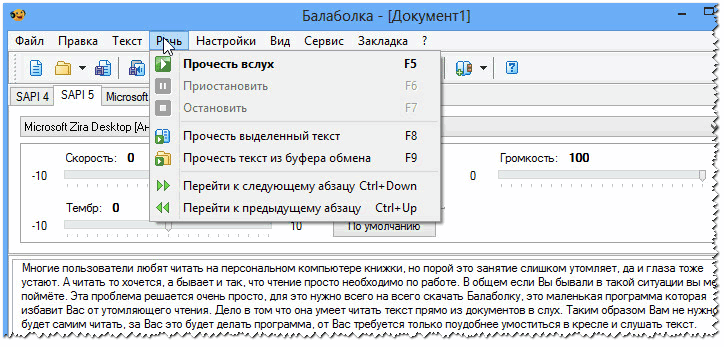
Main features:
- in addition to “regular” reading (as other utilities can), “Balabolka” can read text from the clipboard, show text from various documents, pronounce text typed on the keyboard;
- supports just a huge number of file formats: AZW, AZW3, CHM, DjVu, DOC, DOCX, EPUB, FB2, HTML, LIT, MOBI, ODT, PDB, PDF, PRC, RTF, TCR, WPD;
- can check spelling, divide large documents into several small ones, look for homographs;
- the text can be saved as an audio file in the following formats: WAV, MP3, MP4, OGG and WMA;
- can work with packages from the Microsoft Speech API (SAPI);
- you can change the speed and timbre of speech;
- full support for the Russian language;
- OS: Microsoft Windows XP/Vista/7/8/10.
ICE Book Reader
ICE Book Reader is one of the most powerful programs for reading texts (both audibly and simply from the PC screen). One of the main advantages: the program protects your eyesight, giving you the opportunity to customize the display of text from a book so that it is most convenient for you (font size, indents, color, etc. - dozens of various parameters).

Example of reading a book
As for reading books out loud for the user, ICE Book Reader, of course, can do this (otherwise I would not have included it in the review). Supports SAPI4 and SAPI5 voice engines.
In addition to reading, it can create MP3/WAV files from a book (which can then be listened to on any MP3 player). When creating MP3 books, by the way, you do not need to store large WAV files - the program converts them to MP3 on the fly. By the way, thanks to the multi-threaded core, the program can very quickly create an audiobook: several speech synthesis modules (SAPI) can simultaneously “speak” an entire book.
And lastly, ICE Book Reader allows you to bring order to your hard drive with books: a way to manage the information of 250,000 books! The program works in all popular versions of Windows: XP, 7, 8, 10.
Talker
Developer's website: http://govorunplus.narod.ru/
A simple and reliable program built on MS Agent 2.0 technology. For speech synthesis it can use any SAPI engines that are in your system. The design of the program does not shine, but it is executed in a rather original way (screenshot below). And the program is quite multifunctional (so this is the case when it is premature to draw conclusions at first glance!).

Program features:
- reads and saves file formats: TXT, RTF (can be prepared in any version of Word);
- ability to work with the command line;
- the ability to integrate into Explorer to read text by right-clicking on a file (only supported by Win 98/ME, NT, 2000, XP);
- there is a built-in media player;
- The program contains built-in anecdotes, aphorisms, humor, etc. - you will never get bored;
- the reproduced speech can be recorded in a WAV file;
- the program can be customized to your liking: color, design, fonts, etc.;
- in Russian, works in Windows XP, 7, 8, 10.
RussAcc
A very fast and convenient program for reading texts aloud and creating audio books (there are many formats, especially compared to similar software: wav, mp3, amr, aac). In addition, the program allows you to correctly place stress in texts and read books from the PC screen. The program has a built-in editor and any text reproduced by it can be edited.

Main program window // RussAcc
In the program settings, you can set the font size and specify the color with which to highlight the readable part. You can specify and configure MP3 recording parameters: bitrate, number of bits, etc.
RussAcc supports and works with all popular sound engines. In its database, the program has special forms for each word with accents in different situations (more than 3 million forms!).
By the way, RussAcc supports such a popular e-book format as fb2 (and can also convert it to a regular txt file). Supports Russian language, compatible with new OS Windows 7, 8.1, 10.
Voice engines: male and female
Speech synthesis engines - this is special software, a kind of driver, necessary for the computer to “speak” (i.e., to convert text into speech). There are hundreds of engines on the Internet now: there are both paid and free ones. The best reading quality, of course, is provided by paid engines.
Important Note: The speech synthesis engine does not have any design or interface. After installing it on the system, you will not notice any changes! To work with the engine, you need some kind of program for reading texts: Balabolka, Govorun, Ice Reader, etc., just above I cited those that “I like”).
This is why, by the way, users often criticize this or that program because it cannot read Russian text (or cannot read it at all). They just forget about the need to install a speech engine.
A few words about standards...
Voice engines can be made in different standards (so-called), the most basic three: SAPI 4, SAPI 5 or Microsoft Speech Platform (note: in almost every reader, you can select a speech engine).
SAPI 4
A good standard that was relevant ten years ago. Today it is outdated, and its use on modern computers/laptops is not justified.
SAPI 5
Microsoft Speech Platform
Microsoft Speech Platform is a large set of tools for developers that enable the implementation of text-to-speech capabilities.
This is a set of tools that allow developers of various applications to implement the ability to convert text into voice.
Note! For the speech synthesizer to work, you must:
Microsoft Speech Platform - Runtime – the server part of the platform, which provides an API for programs;
Microsoft Speech Platform - Runtime Languages – languages for running the server side.
Text-to-speech engines Digalo // Nikolay
Website: http://www.digalo.com/index.htm
A very popular Russian voice engine (male voice!). Suitable for most programs that can read text by voice. In my humble opinion, one of the best publicly available speech synthesis engines (in Russian). In addition to Russian, by the way, engines for several other languages are available on the developer’s website. Minus: without registration it only works for two weeks.
Website: http://www.acapela-group.com/
Alyonka is a relatively new Russian female speech engine from Acapela. Operates according to the SAPI-5 standard with a frequency of 22 KHz. Some users believe that “Alena” has a nicer voice than “Nikolai”.
Developer: ScanSoft RealSpeak
Quite a good speech engine with a female voice. After the engine was refined, it became comparable to Nikolai. The phonetic base of the engine has undergone a significant update, the accent placement algorithm has been changed (which has a positive effect on the sound), and the problem with pronunciation speed has been eliminated.
Website: http://tiflo.info/rhvoice/
RHVoice is an open source multilingual speech synthesizer. Can be used on Windows and Linux OS. The synthesizer is compatible with SAPI5. The developer of the synthesizer is Olga Yakovleva.
By the way, the engine is based on a speech database recorded by speakers. Russian voices "Elena" and "Irina" are available for download on the official website.
IVONA Tatyana/Maxim
Website: https://www.ivona.com/us/about-us/voice-portfolio/
Very interesting young voice engines (there are 2 of them: male and female voices). Many consider Tatyana's voice to be one of the best (if not the best!). Using the link above, you can hear how your texts will sound, your portfolio, so to speak (in my opinion, they sound very nice).
Whether the engine will become the most used - I don’t know, time will tell!
By the way, do you think a speech engine will ever be developed that is indistinguishable from the voice of an ordinary person? Or maybe it already exists, but I haven’t heard of it... (drop the name!)
That's all for now, good luck!
Technology overview

